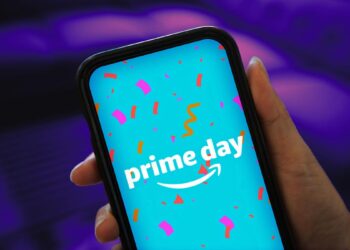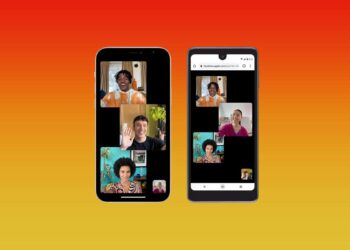Apple released iOS 17.4 on March 5 and the update included new features like Podcast transcripts and Apple Cash virtual card numbers. When Apple released iOS 17 in September, the company added a new feature to your iPhone’s Photos app that lets you tag and add your pets to your “People & Pets” album; previously called the “People” album.
According to a survey from the Pew Research Center, 97% of pet owners consider their pets part of the family, and Apple agrees. The company wrote online that “cats and dogs … are part of your family too.” (As a lifelong dog owner, I couldn’t agree more.)
Here’s how to tag your pets in the new People & Pets album.
Tagging your pets in the People & Pets album
1. Open your Photos app.
2. Tap Albums.
3. Tap the People & Pets album.
4. Tap a picture of your pet.
5. Tap Add name to enter your pet’s name.
6. Tap Next.
All the photos I have of my dog Cinnamon Toast Crunch are in one convenient spot.
Your phone might ask you to Review the photos of your pet to make sure they’re being identified correctly. After you’ve reviewed the photos of your pet, you can add them to your favorites by tapping the heart next to your pet’s picture in the People & Pets album. Your pet should now appear at the top of the album.
Now, your iPhone with iOS 17 should recognize your pet and add pictures of them to the People & Pets on its own.
Your iPhone isn’t perfect and might misidentify your pet. If it does, here’s how to untag your pet from a photo.
1. Open your Photos app.
2. Tap Albums.
3. Tap the People & Pets album.
4. Tap your pet.
5. Long press on the misidentified photo of your pet.
6. Tap This is Not [Your Pet’s Name].
The misidentified photos will be removed from the album, leaving nothing but the cutest, best photos of your pet.
For more on iOS 17, check out all the new features in iOS 17.4 and iOS 17.3, as well as our iOS 17 cheat sheet.
17 Hidden iOS 17 Features You Should Definitely Know About
See all photos
Read the full article here