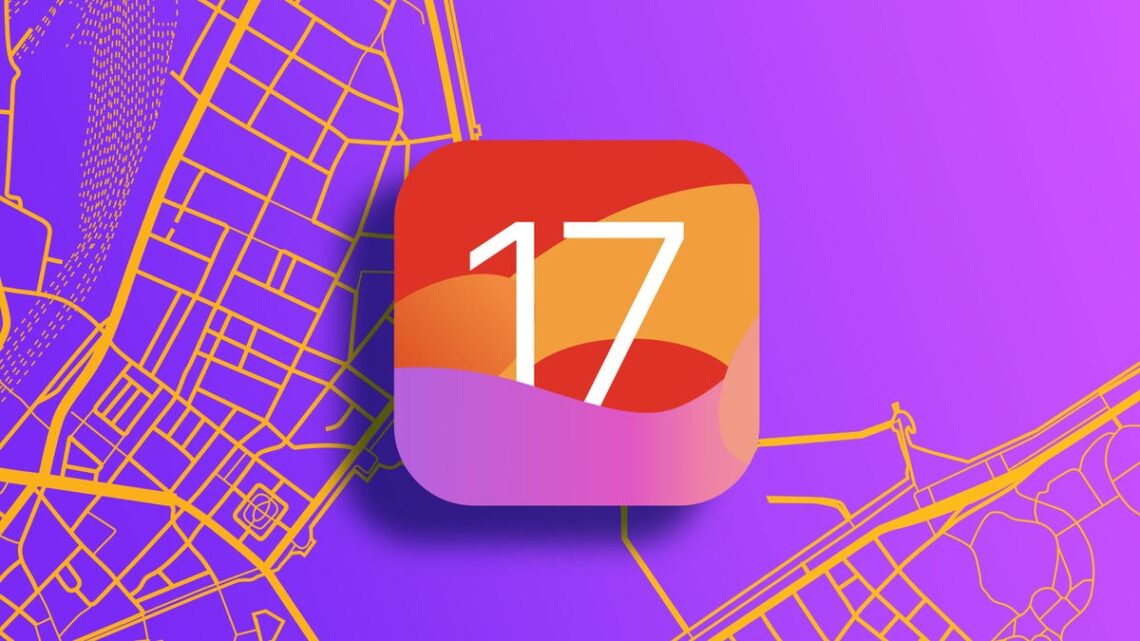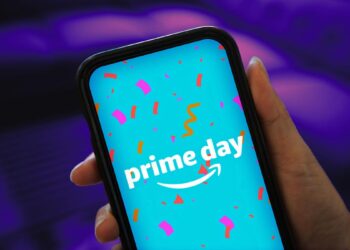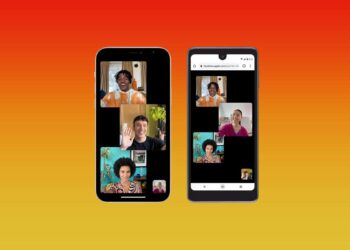If you’re planning on going on vacation this summer, you might plan on using your iPhone’s Maps app for directions. But using the app for extended periods of time could eat up your monthly data. Thankfully, when Apple released iOS 17 in September, the tech giant brought offline maps to your iPhone. With offline maps, you designate which areas you want to download from your Maps app onto your iPhone to use in case of an emergency, or so the Maps app doesn’t use your cellular data. Before you start using the feature, you may be wondering how well it works.
To find out, I downloaded a map of my hometown and used it to get around for a couple of days. My wife and I went to get coffee downtown before walking to an outdoor market, we drove back to our home and went back downtown for dinner after an NFL game ended. I also used offline maps to drive to and from my gym, as well as to walk my dog around the neighborhood.
Here’s how you can access offline maps, and what to know about them before you set foot out the door.
How to download a map to use offline
It can be a good idea to have a map of an unfamiliar area, like a new town or hiking path, in case you don’t have Wi-Fi access or a cell signal. Here’s how you can download a map to use offline.
1. Open the Maps app.
2. Find the area you want to download a map for and long-press on the area. A pin should drop on your screen.
3. Tap Download at the bottom of your screen.
An outline will then appear over your map, which represents the area you’ll download a map for. You can resize this outline until you’re satisfied and then tap Download. A banner will announce when your map has finished downloading.
Here’s how you can access your offline maps settings page after you’ve downloaded them.
When you use offline maps, you’ll see a banner across the top of your Maps app.
1. Open the Maps app.
2. Tap your profile picture near the Search Maps bar.
3. Tap Offline Maps.
4. Tap the map you want to use.
From here, you…
Read the full article here