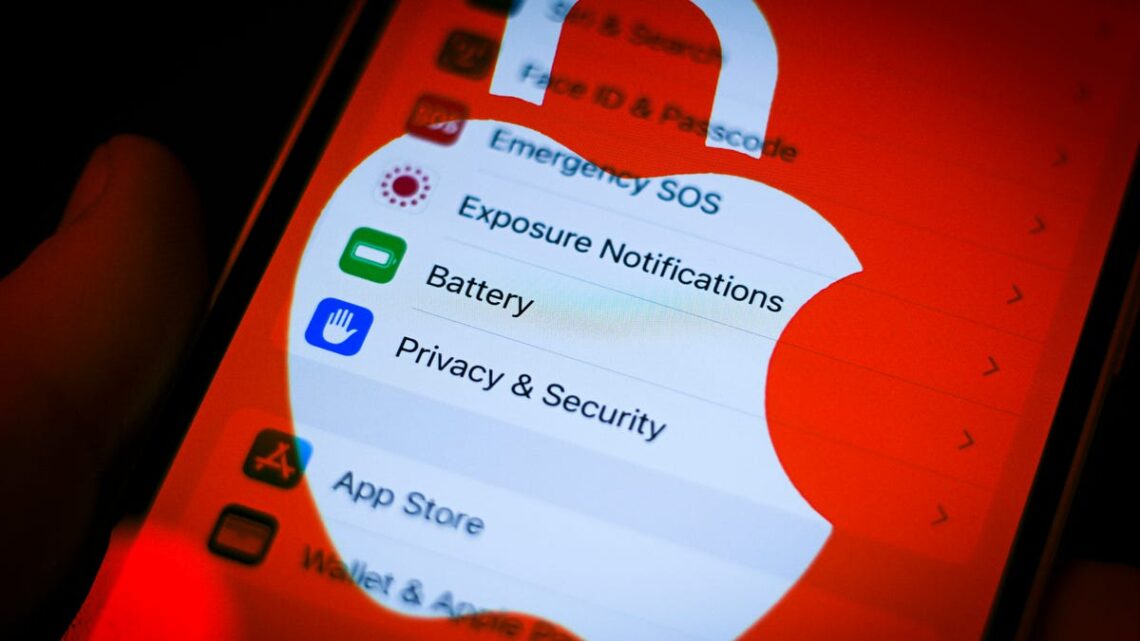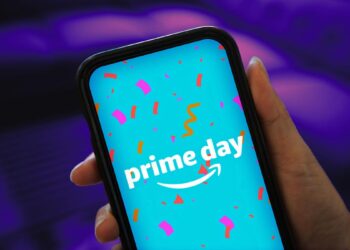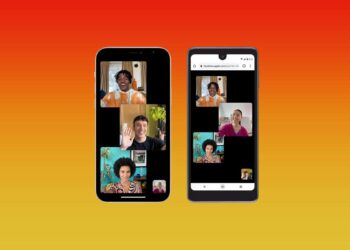If you’re an Apple user, then you know the value of your Apple ID and password. You can’t access Apple services like iCloud, iMessage and Apple Pay without them. You also need these precious credentials to set up new Apple devices — like any of the new iPhone 16 or Apple Watch Series 10 models.
If you forgot your Apple ID password (and don’t use a password manager) or your account has been compromised, you might not be able to access your device or any of Apple’s services. Resetting your Apple ID password might be just the trick to gaining access again.
Here are several easy ways to change your Apple ID password.
Reset your Apple ID password with your iPhone, iPad or Apple Watch
iPhones account for about half of Apple’s revenue, according to consumer data website Business of Apps, so we’ll start there. The instructions for resetting your Apple ID password on your iPhone will also work on your iPad and Apple Watch. Here’s how.
1. Go to Settings.
2. Tap your name near the top of the menu.
3. Tap Sign-In & Security.
4. Tap Change Password.
Follow the onscreen instructions, and you’re all set. Easy, right?
Resetting your Apple ID password from a Mac device
You can also reset your Apple ID password from your MacBook or iMac. Here’s how.
1. Click the Apple logo in the top left corner of your screen and click System Settings.
2. Click your Apple ID in the top left corner of the menu.
3. Click Sign-In & Security.
4. Click Change Password.
Follow the onscreen prompts to finish changing your password.
Reset your Apple ID password on a new device
While setting up a new Apple device, you’ll be asked to sign into your Apple ID. If you can’t remember your password, no worries. Here’s how to reset your password during the setup process.
1. During device setup, select Forgot Apple ID or Password? whenever the option is available.
2. Finish the setup process.
3. Once setup is complete, select an app or another option that requires you to sign into your Apple ID.
On iPhone, iPad or…
Read the full article here