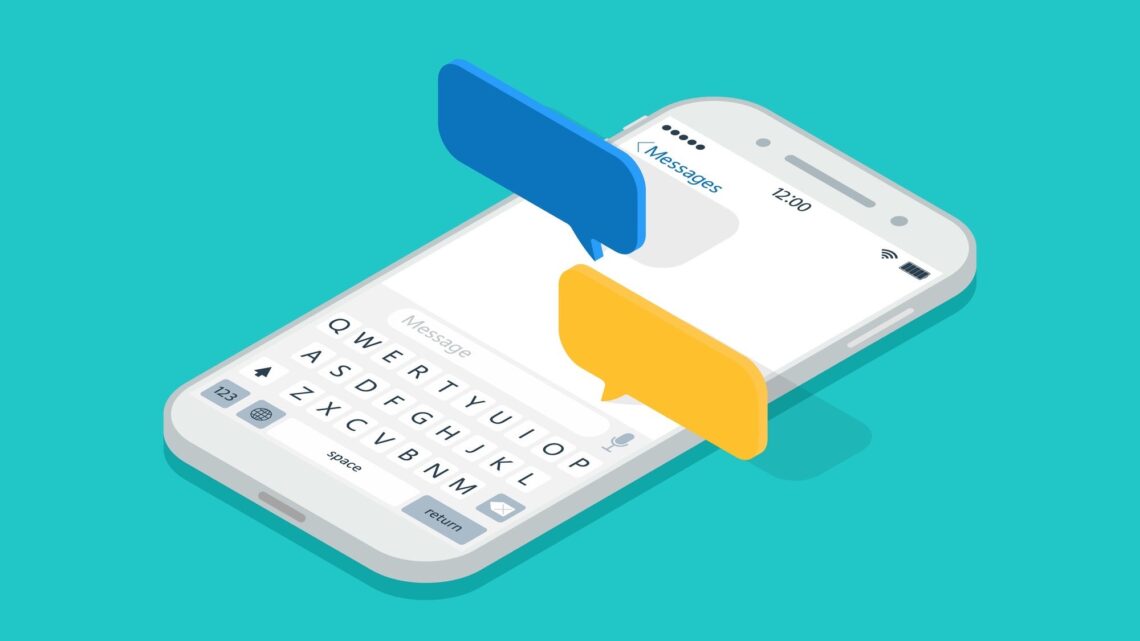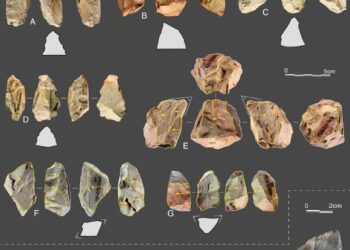Apple tries to make the iPhone as simple and intuitive to use as possible—and largely succeeds. But that doesn’t mean there aren’t some more advanced features available, if you’re prepared to do a little digging.
We’ll help you with your digging with a few iPhone keyboard tricks you might not know. You no doubt spend a lot of time tapping away on it, so make sure you’re aware of everything it’s able to do for you.
Slide to type
Some people find it easier to slide across letters as they spell them out, rather than tapping on each letter. This is enabled by default on the iOS keyboard, so try it to see if you like it: Just slide your finger across to the letters you want, briefly pausing at each one. If the feature has been turned off somehow, go to General and Keyboard in iOS Settings, and turn on Slide to Type. The Delete Slide-to-Type by Word toggle switch determines whether pausing on the delete key erases the last character or the whole of the last word.
Replace text
If you’ve got a host of phrases that you turn to again and again in your typing, you can set up text replacements for them. You could use the code “myad” to insert your full address, for example. To set these handy shortcuts up, open iOS Settings, then pick General, Keyboard, and Text Replacement. You can use the same feature for words that are always getting corrected by the iPhone—particular surnames or place names, for example.
Trackpad mode
Did you know your iPhone keyboard has a hidden trackpad mode you can make use of? It’s particularly helpful when you’re trying to select something precisely, or when you need to edit text and you’ve got to get the cursor in exactly the right spot. Tap and hold on Space on the iPhone keyboard until the keys go blank, then move your finger to work the trackpad. It’s not available at all times though—only when the keyboard is active.
Go…
Read the full article here