Google is keen to follow the rest of the tech industry in putting AI features everywhere it possibly can. Its Gemini apps and models are at the forefront of that strategy—and the latest Google products to get a slew of AI features are Chromebooks.
To be more specific, these Gemini AI tools are now available on Chromebook Plus models, which is Google’s new-ish name for the most modern and most powerful of these laptops. It’s a badge to look out for if you’re shopping for the best Chromebooks for students (or indeed any other type of user).
Here we’ll outline all the new features that have just dropped, and how they can be used on ChromeOS. Gemini is now well and truly integrated into the software, so some AI assistance is only ever a few clicks away.
Help me write
Help me write is a feature that Google is adding all across its products, including Google Docs and Gmail. If you’re stuck for something to say, the feature can generate some AI text for you: For a restaurant review, an email, a blog post, or whatever it happens to be.
With ChromeOS, Help me write is just a click away. With a right-click on the trackpad in any text box on any website, you can bring up the prompt box and start producing some text—just describe the text you need and hit Enter (or click the arrow). You’ll then be shown a selection of text blurbs to choose from.
You can also right-click on any existing text you’ve written to refine it. Use the feature to shorten or expand on what you’ve said, or to make it more or less formal. You can also add your own prompts (“make this sound more casual”) if you need to.
AI wallpaper and backgrounds
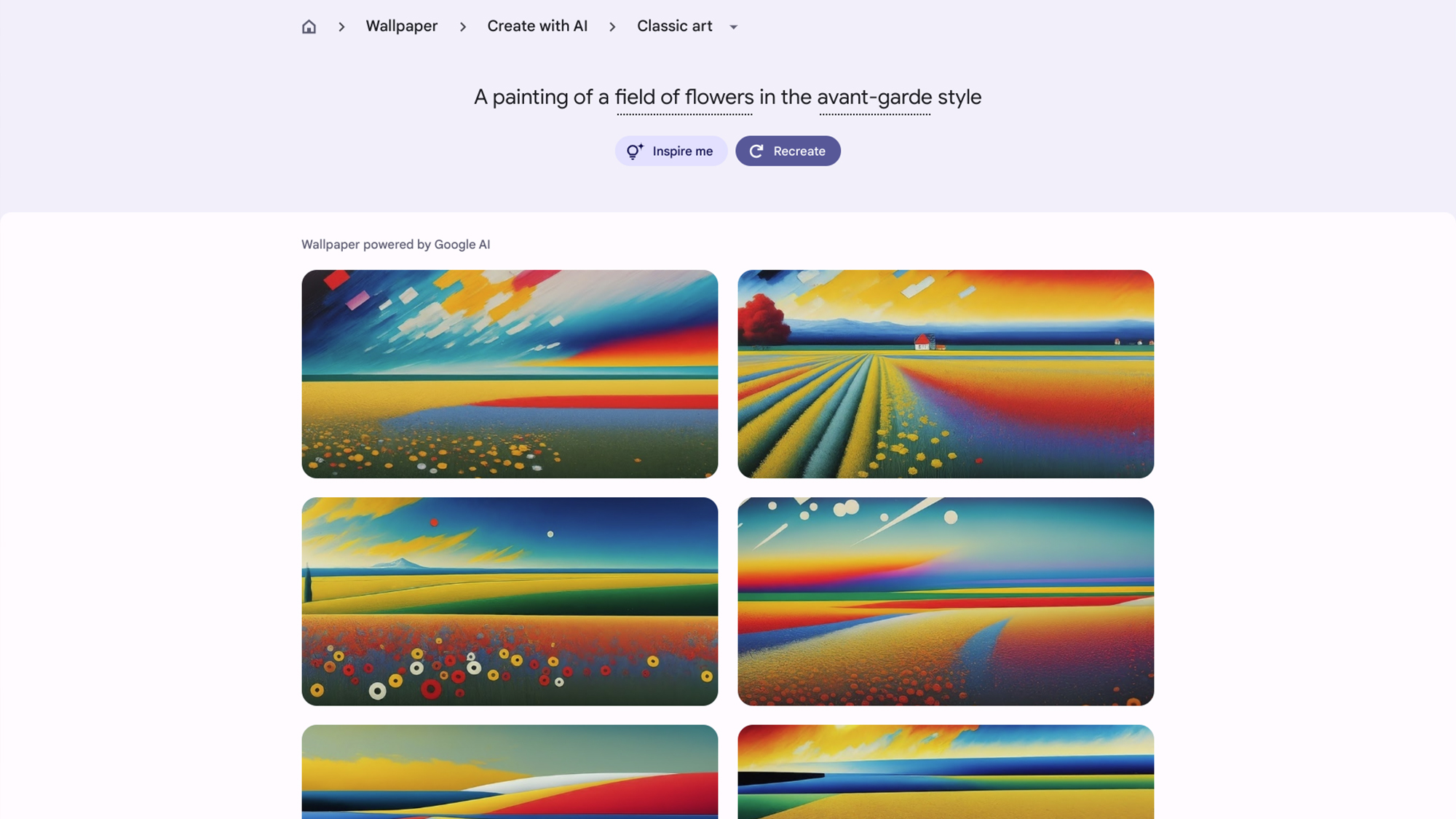
If the wallpapers that came with your Chromebook aren’t really grabbing you, then you can use generative AI to create some new ones. All you need…
Read the full article here





