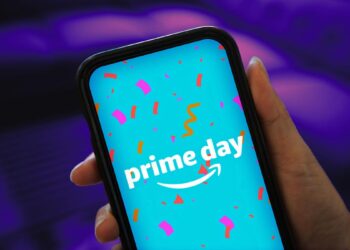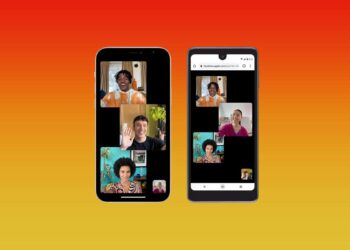More than four years after their launch, Apple’s AirPods Pro are among the best wireless earbuds you can buy. With good sound quality, excellent active noise canceling and a compact design, the AirPods Pro set the tone for premium wireless earbuds and have rapidly evolved into a daily-use device for many Apple lovers. But even great earphones are prone to hiccups, and sometimes your AirPods might get a little buggy if you’ve been using them for a while. (Personally, I’ve had issues with an unreliable Bluetooth connection to my iPhone.)
Knowing how to reset your AirPods is a practical trick to have up your sleeve, whether you want to kickstart your AirPods back into action or you want to sell them before trading up. (Fourth-gen AirPods models are reportedly due to arrive later in 2024.) The good news? It’s a straightforward process that’ll take you all of a few minutes to learn, and the same steps apply whether you own the original AirPods, the AirPods 2, AirPods 3 or the noise-canceling AirPods Pro.
Read more: Apple AirPods: 19 of the Very Best Tips and Tricks for Your Wireless Earbuds
Discover These Hidden AirPods Features and Boost Your Listening Experience
See all photos
How to factory reset AirPods or AirPods Pro
1. Place your AirPods in their charging case, and make sure the lid is closed.
2. After 30 seconds, open the lid of your case to connect to your iPhone or iPad. On either device, go to Settings > Bluetooth and tap the blue i icon next to your AirPods. (If you don’t see your AirPods in Settings > Bluetooth, just go to the next step.)
3. Tap Forget This Device, and tap again to confirm.
4. Now that your AirPods are forgotten, open the lid, press and hold the button on the back of the case for about 15 seconds, or until the status light flashes amber, then white.
If you use an Android phone, the first two steps are the same, then:
3. Go to Settings, then Connected Devices, then hit the cog icon next to your AirPods or AirPods Pro.
4.…
Read the full article here