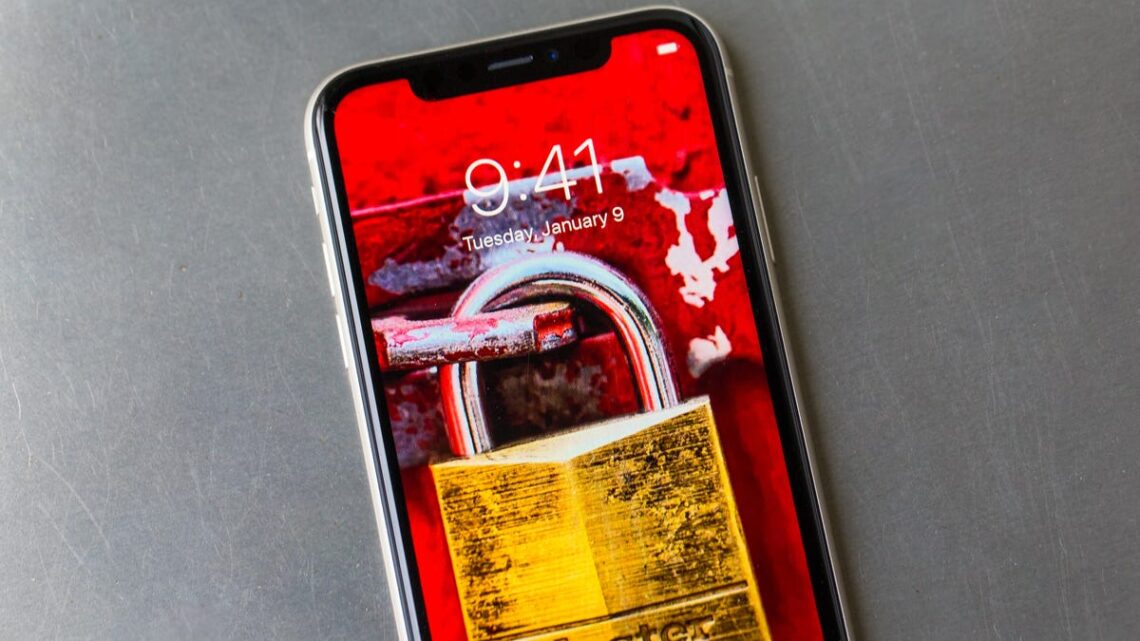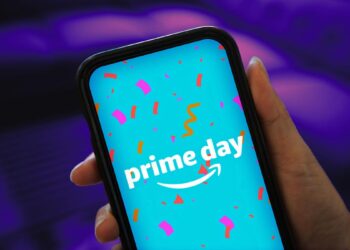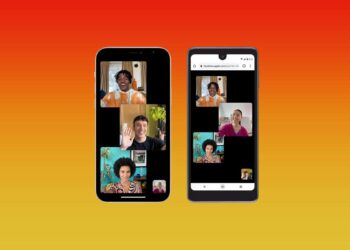When Apple released iOS 17.3 in January, the company introduced some bug fixes and new features to your iPhone, including the long-awaited collaborative playlist feature in Apple Music. The tech giant also gave your iPhone a new security feature which aims to protect your data if your phone is stolen or falls into nefarious hands called Stolen Device Protection.
According to Apple, Stolen Device Protection can help protect your accounts and personal information in case your iPhone is stolen. This is an optional feature, but Apple recommends everyone turn it on.
Here’s how to enable Stolen Device Protection and what to know about the new security feature.
How to turn Stolen Device Protection on
After you update your iPhone, your phone should ask you whether or not you want to turn Stolen Device Protection on. If you didn’t see this screen, or meant to do it later, here’s how to enable the security feature.
1. Open Settings.
2. Tap Face ID & Passcode.
3. Scroll down the menu until you see Stolen Device Protection.
If you already have the feature enabled, it will say On next to Stolen Device Protection. If it says Off, tap Turn On Protection directly below Stolen Device Protection.
Read more: How to Give Stolen Device Protection a Boost
What to know about Stolen Device Protection
Stolen Device Protection adds a layer of security to your iPhone in case it falls into the wrong hands.
According to CNET’s David Lumb, Stolen Device Protection requires you to enter your biometric information at least once to access some of your sensitive settings and information when you’re not in a familiar location, like your home.
Here are some of the things Apple said you’ll need to enter your biometric information for in order to change or access when you’re in an unfamiliar location:
- Using passwords or passkeys saved in your Keychain.
- Using payment methods saved in Safari that autofill.
- Turning off Lost Mode.
- Erasing all content and settings on your…
Read the full article here