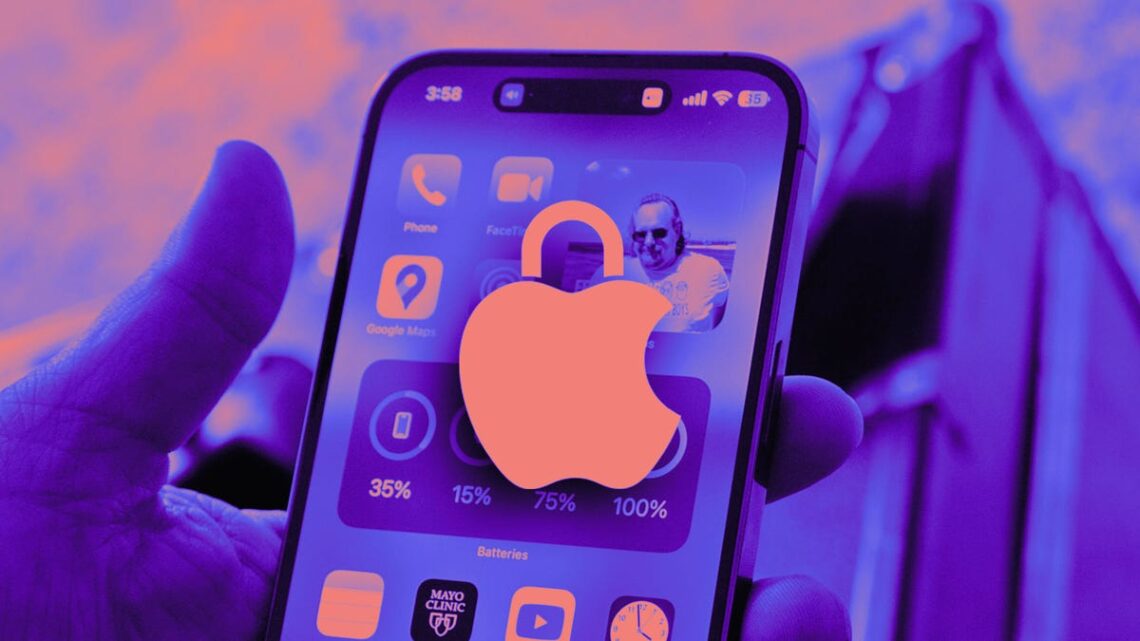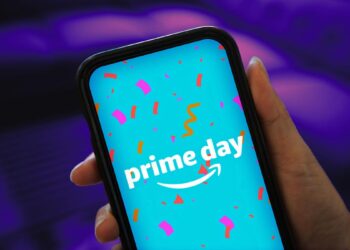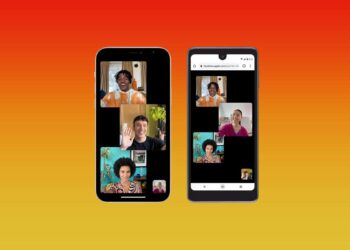Apple released iOS 18’s sixth public beta on Aug. 29, a few days after the tech giant announced it would hold its iPhone launch event on Sept. 9. The update brings many new features, like the ability to schedule messages to send later and a more customizable lock screen, to the iPhones of developers and beta testers. Two new features are meant to add an extra layer of security to your apps by letting you lock or hide them from others.
These features can be especially helpful for parents with young children. According to CBS, a 5-year-old bought over $3,000 of items from Amazon using her mother’s phone last year. The mother was able to return the items after explaining the situation to Amazon, but it was likely a stressful situation nonetheless. With the new features that can lock and hide apps in iOS 18, you can take steps to make sure this doesn’t happen to you.
Read more: iPhone 16: What We Know About the Release Date, Leaks and More
I recommend downloading a beta only on something other than your primary device. Because this isn’t the final version of iOS 18, the update might be buggy and battery life may be short, and it’s best to keep those troubles on a secondary device. I downloaded the betas to my old iPhone XR to keep any issues away from my iPhone 14 Pro.
Note that the beta is not the final version of iOS 18, so there could be more features to land on your iPhone when iOS 18 is released. Apple said iOS 18 would be released to the public this fall, but there’s no definitive date yet.
Here’s how to lock and hide your iPhone apps from your kids and others.
Read more: Everything to Know About iOS 18’s Public Beta
How to lock apps on iOS 18
1. Long press an app.
2. Tap Require Face ID.
3. Tap Require Face ID again.
Locking some apps can help stop your kids from buying random games or apps on your iPhone.
Now every time you try to access this app, it will need your Face ID or passcode to open. You can’t lock every app on your iPhone….
Read the full article here