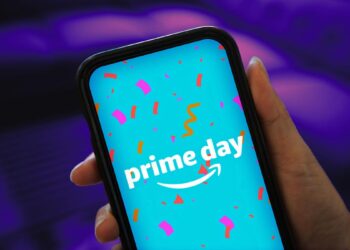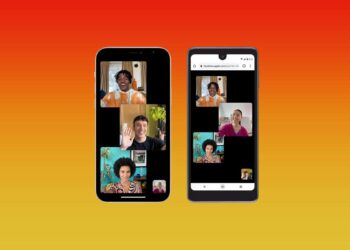With iOS 17.4, iPhone users gained access to more of their battery data, thanks to a newly renamed Battery Health menu. You can now check not just your battery health percentage (80% or higher is considered good), but also a new menu that shows how many times you’ve cycled your battery, and whether or not your battery is “normal.”
If you’re looking to keep your iPhone battery healthy as long as possible, you can avoid most iPhone battery issues by taking a few simple steps. These include using “optimized charging,” avoiding overheating your iPhone and not letting the battery drain to zero.
Along with those iPhone battery best practices, other battery-saving tips for iOS 16 and iOS 17 are less obvious and can help you keep your iPhone’s battery alive longer.
In this story, we’ll cover two features in iOS 16 and iOS 17 that both put a strain on your iPhone’s battery to varying degrees and how you can turn them off to help preserve battery life. Here’s what you need to know.
If you want more battery savings tips and tricks, check out how to stop background apps from refreshing and how to replace your iPhone’s battery (cheaper than Apple).
Remove widgets from your iPhone lock screen
All the widgets on your lock screen force your apps to automatically run in the background, constantly fetching data to update the information the widgets display, like sports scores or the weather. Because these apps are constantly running in the background due to your widgets, that means they continuously drain power.
If you want to help preserve some battery on iOS 17, the best thing to do is simply avoid widgets on your lock screen (and home screen). The easiest way to do this is to switch to another lock screen profile: Press your finger down on your existing lock screen and then swipe around to choose one that doesn’t have any widgets.
If you want to just remove the widgets from your existing lock screen, press down on your lock screen, hit Customize, choose the Lock Screen option,…
Read the full article here