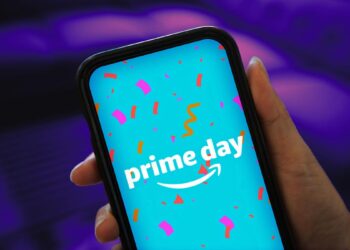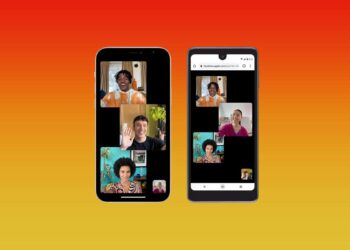It’s happened again: your iPhone flashes a notification, “iPhone Storage Full.” Suddenly, you wish you hadn’t taken so many photos during your last family vacation. You want to download an album from Spotify or the latest season of your favorite Netflix reality TV show, and now you have to decide whether all those photos and videos are worth keeping.
Before deleting anything, you can and should take advantage of certain iOS features to free up storage on your iPhone.
There are two built-in iOS settings that can help you clean up a significant amount of storage on your iPhone — one permanent and the other temporary — so you can install the latest software updates, take more photos and videos and download more apps. Here’s what you need to know.
If you want more tips on getting more iPhone storage, check out how to free up space on your iPhone with these easy tricks and the best cloud storage options in 2024.
Optimize your iPhone photos and videos to free up storage
If you want to keep your precious memories (even just your meme screenshots) but still want to free up storage, the easiest way is to optimize the photos and videos already stored on your device.
By default, every time you take a photo or video, it’s saved in full resolution on your device. If you’re capturing photos and videos in the highest resolution possible, they can take up quite a bit of space. A minute of video shot in 4K at 60fps takes up approximately 400MB — nearly half a GB. That’s pretty significant.
To optimize your photos and videos, go to Settings > Photos and toggle on Optimize iPhone Storage (for this to work, you’ll need to have the iCloud Photos setting above it enabled). Depending on how many photos and videos you have on your iPhone, this can take up quite a bit of time, but once it’s finished, you should see significantly more space on your device storage.
For this to work, you need to have the iCloud Photos setting turned on.
All of your…
Read the full article here