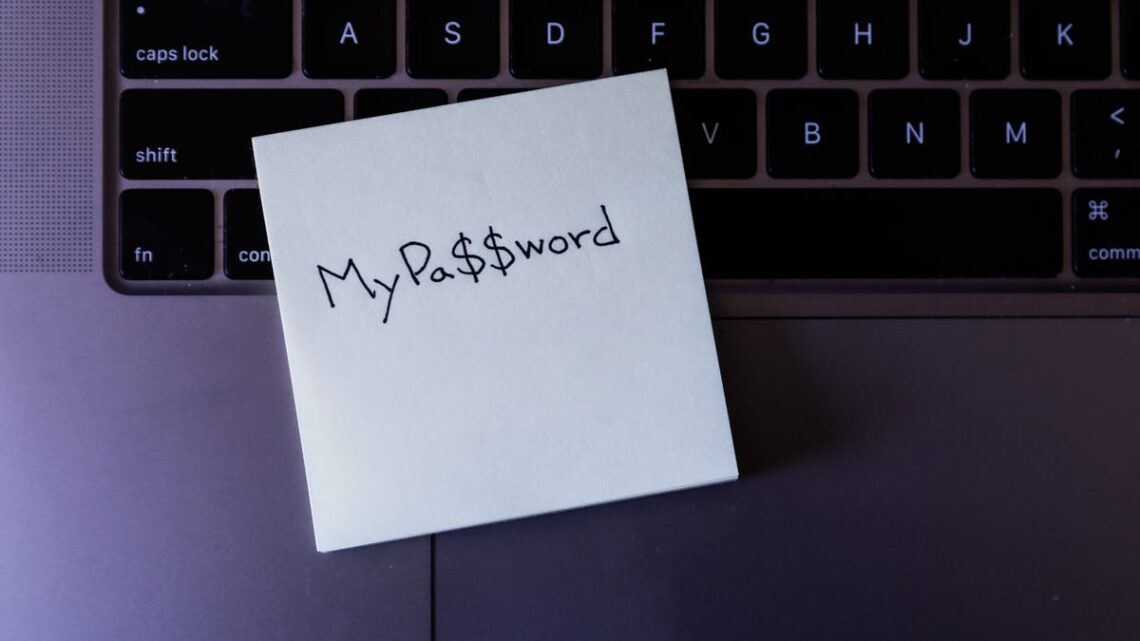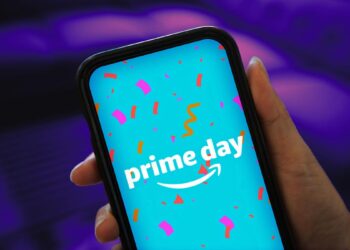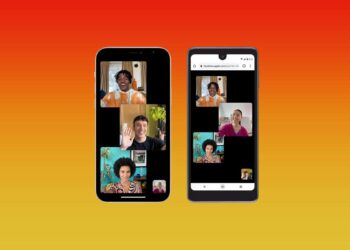If you have a hard time keeping track of all your passwords, you’re not alone. Ideally, you don’t use the same password twice, so it’s helpful to keep a repository of your passwords in a safe place in case you forget them. But what if you need your Wi-Fi password and you have absolutely no idea what it is?
Usually, your Wi-Fi password should be printed on the back of your router, but if it’s not, don’t sweat it. There’s another way to find the passwords to all of the Wi-Fi networks you’ve ever connected to. They’re all on your computer somewhere.
As long as your Windows or Mac computer has connected to that network before, the Wi-Fi password is permanently stored in your settings. It may require a bit of digging on your part, but all of the passwords are there, saved and ready to be shared with anyone who wants to connect to Wi-Fi.
Here’s how to find the passwords to all of the Wi-Fi networks you’ve ever connected to on MacOS and Windows. For more, discover 17 essential settings for customizing your MacBook or how to get the most out of Windows 11.
How to find Wi-Fi passwords in MacOS
Every password you’ve entered and saved on a Mac is stored in Keychain Access, the password management system for MacOS. And that includes Wi-Fi network passwords.
To start, use the search feature to open the Keychain Access app and do the following:
1. Click on System under System Keychains in the sidebar.
2. Next, click on Passwords at the top of the window.
3. Find the Wi-Fi network you want the password for and double-click on it.
4. Finally, check the box next to Show password and enter your password when prompted.
Find all your stored Wi-Fi passwords in the Keychain Access app on MacOS.
The password field will then show the password you used to log in to that Wi-Fi network. You can double-click in the password field to select the password and copy it to your clipboard if needed.
How to find Wi-Fi passwords on Windows
Finding the password to the…
Read the full article here