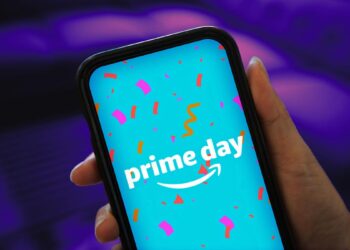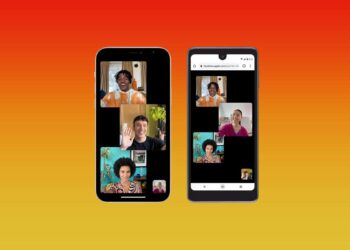You might not give too much thought to battery savings tips for your Mac like you would with your iPhone, seeing as how you’re typically plugged into a power source and don’t need to think about battery life. It’s only when you’re not hooked up to an outlet on your MacBook that the battery becomes an issue, especially when you’re traveling with your laptop.
If you don’t have access to power, like on a plane or in a coffee shop, you need to figure out how to conserve energy. That includes tracking which apps are big energy consumers and closing them if needed.
Don’t miss: 17 Essential MacBook Settings You Need to Try Today
Not all apps are built the same, which means they’ll drain battery differently. A notes app may not use too much power, but video editing software or a music player might. Instead of guessing, there’s a quick way to see which apps on your Mac are draining the most battery. Here’s how to check.
If you have an iPhone, here are 9 tips to charge your phone faster.
Quickly view which apps are draining your Mac’s battery the most
You can easily view which apps are draining your battery with a single click.
In the menu bar at the top of Mac’s screen, you should see a battery icon over the top right. Click the battery icon to bring up a small menu and check the apps listed under Using Significant Energy. If there’s an application listed there that you’re not currently using, close it to help conserve battery. All you have to do is go over to your Dock, right-click any open app and then hit Quit.
If you don’t see the battery icon in the menu bar, go to System Preferences > Battery and check the box next to Show battery status in menu bar.
Note: You may see no apps under Using SignificantEnergy.
You won’t be able to close your web browser or any other app you’re actively using, but if the app is just sitting there running in the background, it’s better to just close it until you need it again or are connected to power. Not only will it…
Read the full article here